Upload Photos using Cloudinary on the RTH forum
Tutorial: How to use Cloudinary to post photos on the RTH forum
Cloudinary is a cloud based 3rd party file hosting program not directly affiliated with this Proboards forum. Cloudinary offers generous "free" level photo hosting accounts and all photos uploaded to them via the Cloudinary Photo Upload button found here on the RTH forum are stored in your Cloudinary account and can be easily managed by you and used anywhere on the internet by logging in to your Cloudinary account at www.cloudinary.com
In order to use this feature to upload photos into your posts here on the RTH Forum, each member will need to visit the Cloudinary website and sign up for an account. While creating your account on Cloudinary, you will automatically receive two pieces of information that eventually must be entered in your profile settings here on the forum. These two pieces of information are your Cloudinary Cloud Name and your Cloudinary Upload Preset, and the following tutorial where to find these and where to enter them on this forum.
What follows is a basic tutorial which should help you to achieve the goal of using Cloudinary to host your photos and insert them directly into your forum posts through the use of the Cloudinary Photo Upload buttons found on this forum.
Basic Tutorial
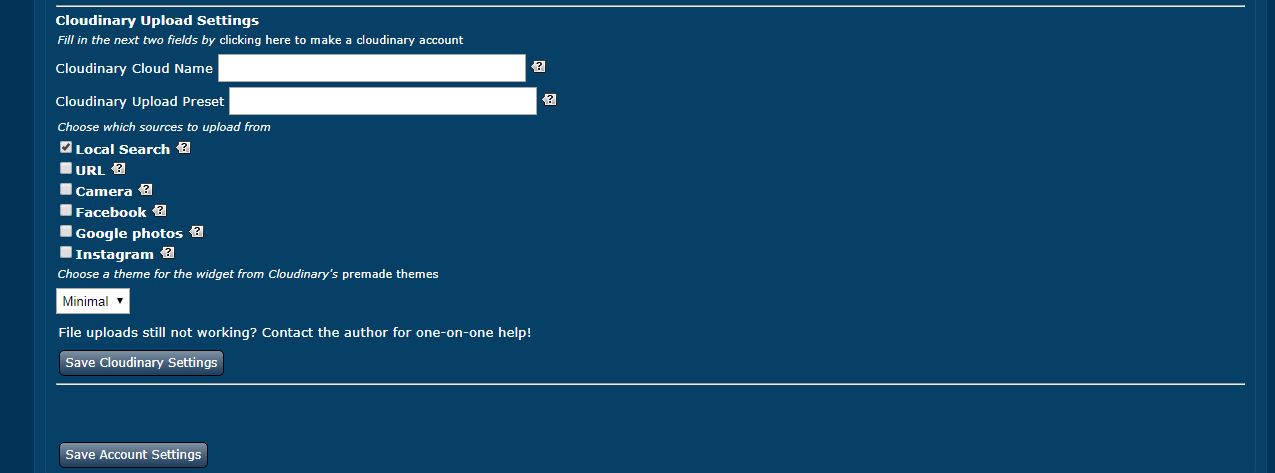
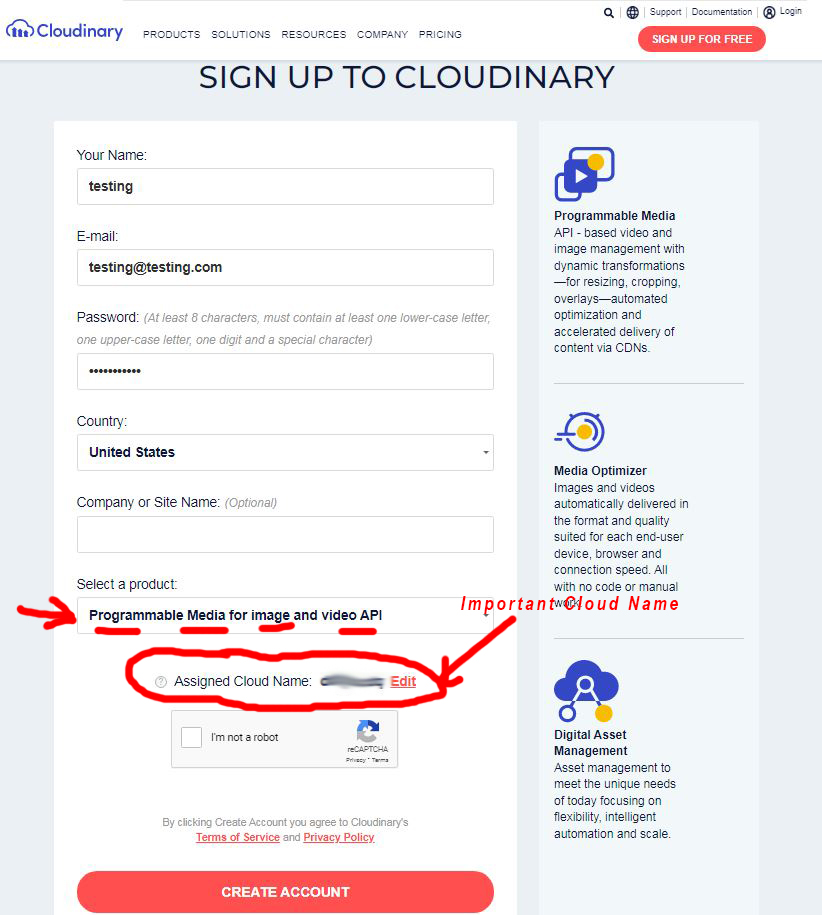
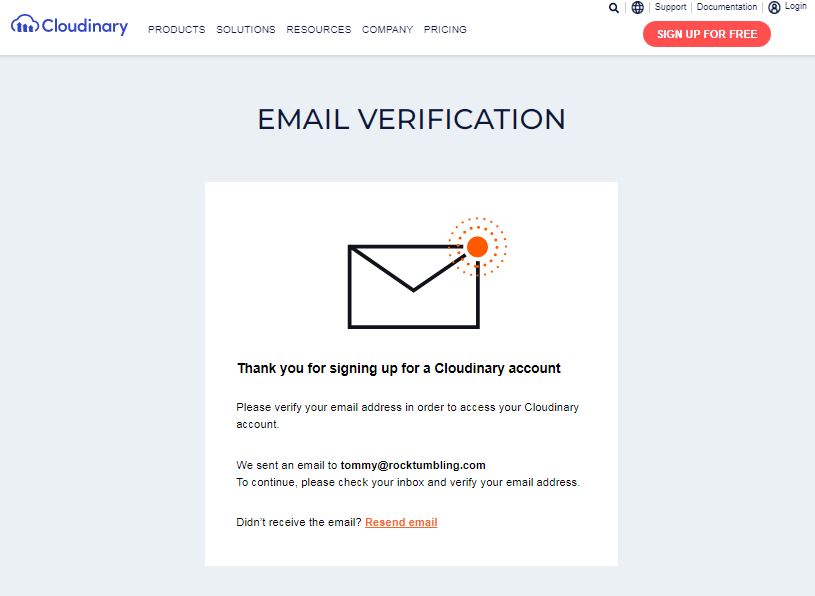
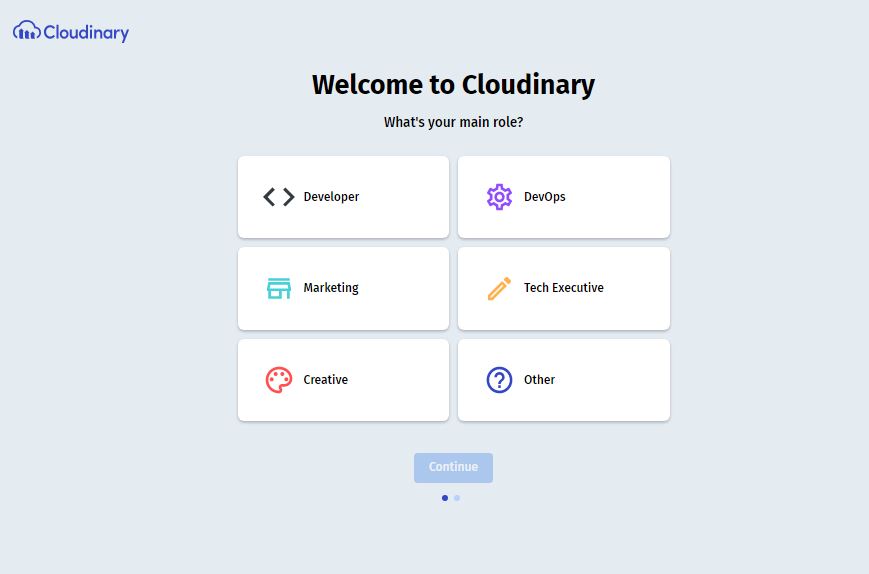
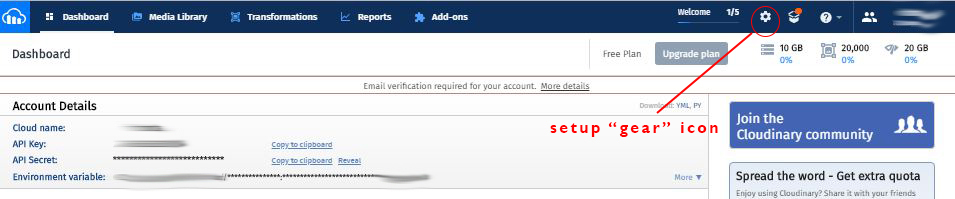


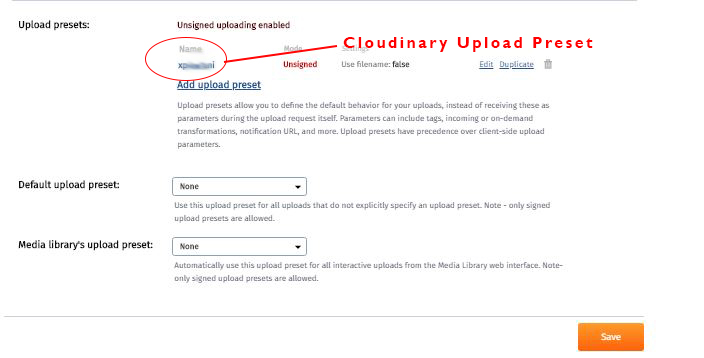
If you have already exited the program and are coming back in to edit your "Incoming Transformations," the steps to reach this point of the tutorial from the Cloudinary dashboard are: click the gear icon in the upper right, then click upload tab and scroll down to 'Upload Presets" and click 'Edit'
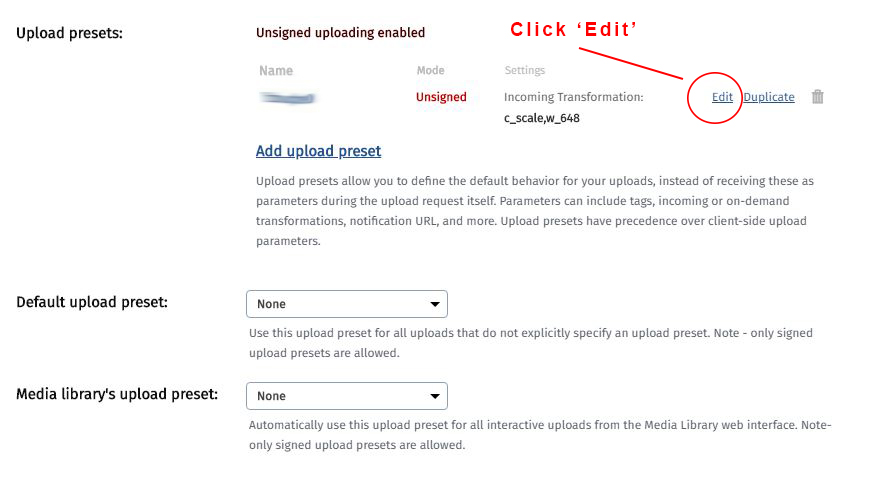
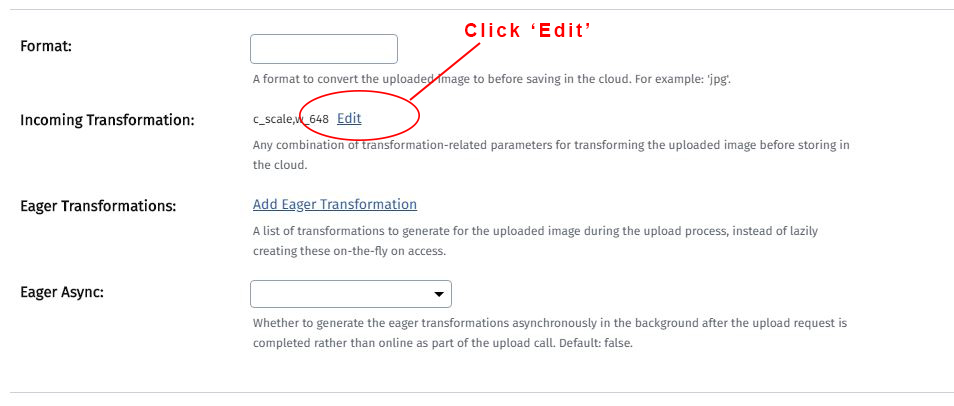
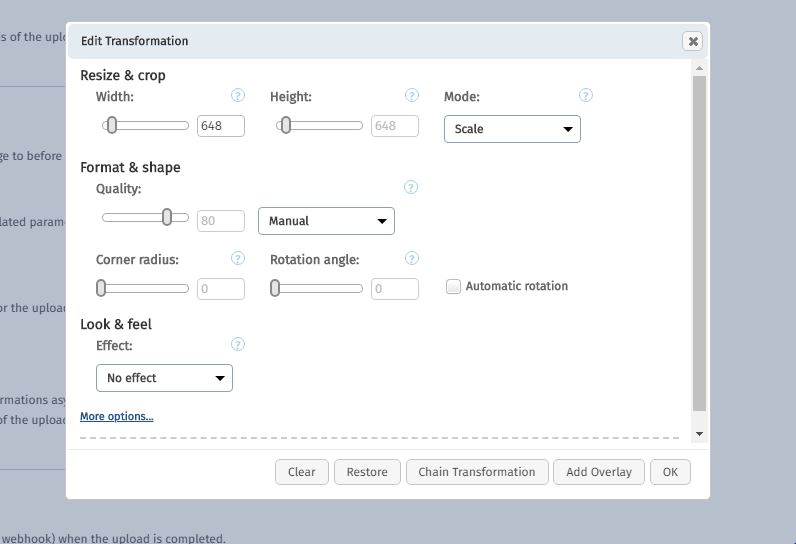
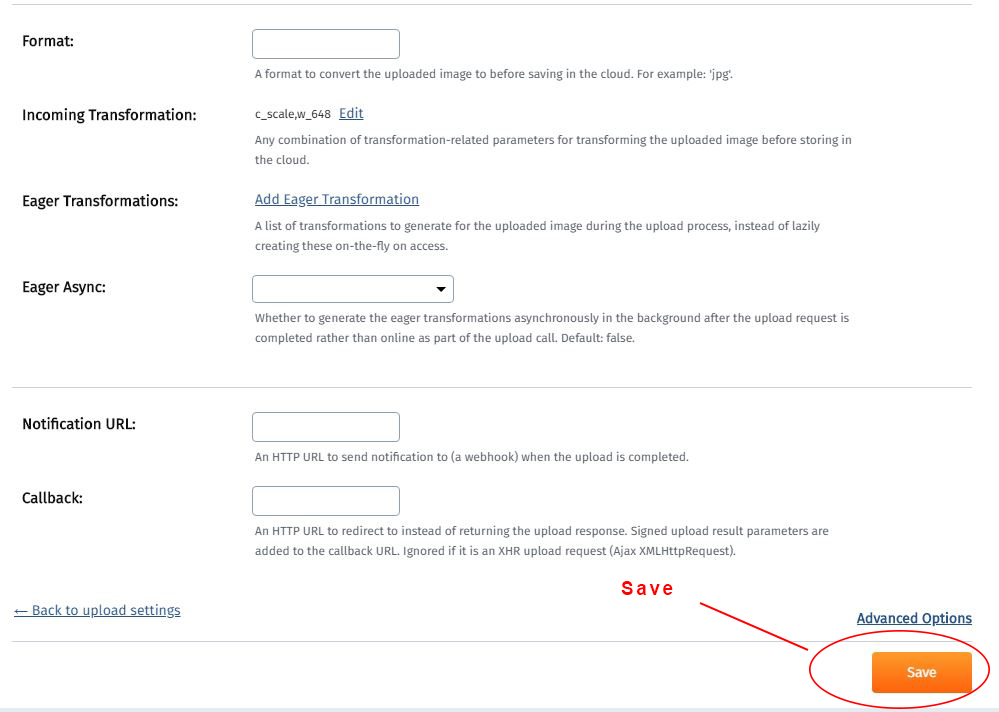
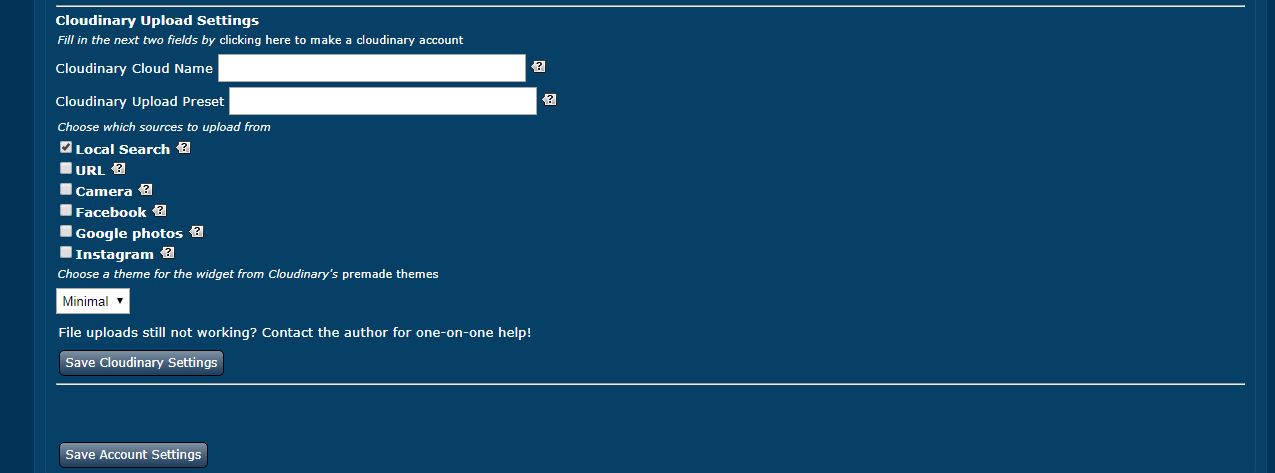
Once you have completed all of these steps correctly you will now be able to click on the Cloudinary Photo Upload button when creating a new thread, posting a reply, or posting using the quick reply box. Clicking the Cloudinary Photo Upload button will take you to the Cloudinary interface page where you can drag and drop photos directly into your posts, or follow the links to reach your device photo gallery.
Thanks for being and RTH Forum community member and enjoy this program. Any questions you have, or if you need help please post in the Technical help section of the forum.
Chat Box v.2
Members with real questions or comments that need an actual response, please post on the main forum - not here!
Casual PG-13 posts only, no politics or religion please!






