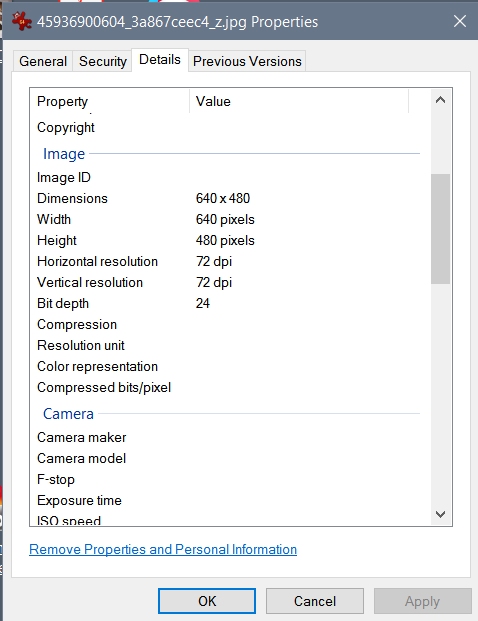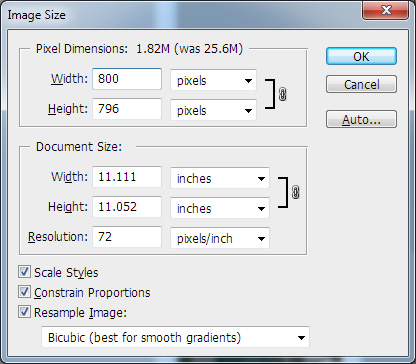|
|
Post by fernwood on Jan 8, 2019 7:40:06 GMT -5
If this would be better elsewhere, please move. Camera: Iphone SE. No control over camera settings for photo size. Just basic quality, small, medium or large. Lighting: Natural light, North window about 3’ from rocks. Overhead LED light. Flash on camera. All adjustments made are listed. 1. When the photo was opened in PSE resolution/size settings: 4032 px. x 3024 px. Width-56”, Height 42” Res. 72 dpi Size 34.9 mb.  pse 1 pse 1 2. I cropped the photo to remove the background. 3018 px. X 2802 px. Width-41.917”. Height-38.917” Res. 72 dpi Size 24.2 mb. Saved as level 5 (medium), 3 progressive scans. Same for all steps below.  pse 2 pse 2 3. Unsharp Mask applied – 99%, Radius 72.8, Threshold 133  pse 3 pse 3 4. Changed size to 4” x 3.708”. Note how blurry and pixely (is that even a word?) the photo is.  pse 4 pse 4 5. Undid size change. Changed resolution to 200 dpi. Applied unsharp mask same settings as above. This is still a huge file of 186.7 mb.  pse 5 pse 5 6. Changed size to 4” x 3.715” Applied unsharp mask, same settings as above. Now at 1.7 mb. As open in PSE. When I click on properties with the folder it is in, the size is 92.5 KB.  pse 6 pse 6 7-8. tried a few more things that were not worth saving. Included various dpi and pixel size changes. 9. Increased dpi to 500. Applied unsharp mask, same settings as above. Now at 10.6 mb in PSE. 93 KB under properties. Still a little blurry, but much better.  pse 9 pse 9 Total editing time was about 35 minutes. Time to upload to Flickr. Spent another 30 minutes uploading, creating and arranging album. Total time for everythhig was about 1 hr. 15 minutes. Not bad. Since there was a “sub” Photoshop Elements discussion in another thread, thought I would provide photos that were edited with PSE. Thanks for looking. If any other PSE users want to chime in, please do. I am wondering how editing with PSE effects display on internet. When I look at edited photos on my computer, they appear very sharp. When I post the same photos to RTH or Facebook, they are blurry. What effect does uploading edited photos to Cloudinary and Flickr have on quality when posted? I changed my Cloudinary setting to all those recommended here on RTH. |
|
|
|
Post by rockjunquie on Jan 8, 2019 8:55:58 GMT -5
I don't see much difference in your pictures. I don't know how that could take you an hour and 15 minutes. I can import a photo, edit and upload in, literally, minutes. I crop, remove color cast, lighten shadows a hair and select background to white out (my preference). That's it, ezpz. I capture my images in the biggest size and highest resolution for archiving and reduce to 8x10 @72 dpi for posting. I rarely, if ever, sharpen since I use a tripod. I downloaded your first image. Here are the properties I found. (85.4 kb) 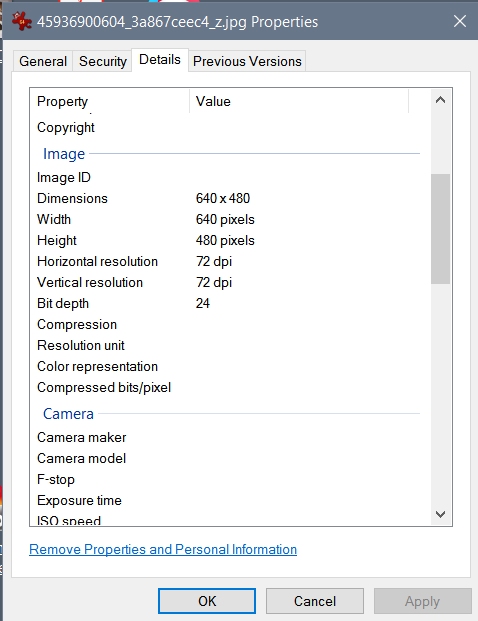 This is the second one: (217 kb)  Something is wrong somewhere. |
|
|
|
Post by fernwood on Jan 8, 2019 10:25:24 GMT -5
Wow, those are a whole lot different than PSE showed. The time is in part to my 2016 computer. It has added graphics capabilities, but is often very slow. Part of the time, was that I did each photo shown separate. Saved each update, then edited some more. On my computer, each photo is much different, as is the size. This is one of my questions. How can what I see on computer be so different than what is shown when uploaded elsewhere. Also, the size differences.
|
|
zarguy
fully equipped rock polisher
   Cedar City, Utah - rockhound heaven!
Cedar City, Utah - rockhound heaven!
Member since December 2005
Posts: 1,791
|
Post by zarguy on Jan 8, 2019 11:29:57 GMT -5
I use Photoshop I don't look at the physical dimensions of the image, just the pixel count (X x Y). Because in the end each pixel in my image will display as one pixel on your monitor. Physical dimensions are for print. Of course with phones & tablets, the system scales the image to fit the screen, and every device has different pixel counts, so I can't control that. A photo from my phone is 4032 x 3024 pixels. Here's a section, not the whole thing, but at that same pixel density (resolution).  First, I crop away extra background. It's now 3000 x 2984 pixels, still too big to post here. I sharpen it via Filter > Unsharp Mask.  These settings are just a starting point. Every image requires different settings This is basically over sharpening, but the combination of first sharpening & then downsampling will make it look sharp! (says Joe Jackson). Then in Image > Image Size I downsample it to 800 pixels wide using bicubic resampling. 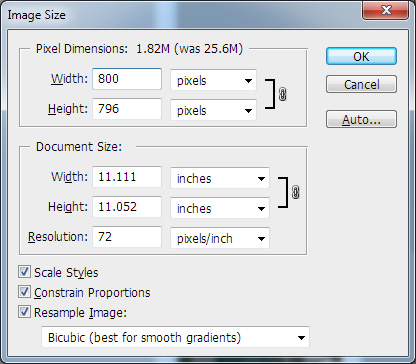 Since many people have screens that are at least 1366 x 768 pixels nowadays, 800 fits the width with no side-scrolling required.  I hope this helps. Lynn |
|
|
|
Post by aDave on Jan 8, 2019 11:38:41 GMT -5
Maybe this will help explain the DPI/PPI relationship and what it actually means. Everything I can gather thus far is the single biggest factor related to image size are it's total dimensions as expressed in pixels, 640 x 480, for instance. daraskolnick.com/image-dpi-web/Tela rockjunquie, if you have a free moment, would you mind grabbing a photo from somewhere (maybe the first photo above) and only change the DPI setting a couple of times to see if the file size changes? I'd be curious to see what happens. I haven't really gotten into photo processing yet, so this may help clarify one aspect for me. Thanks.  |
|
|
|
Post by aDave on Jan 9, 2019 0:10:19 GMT -5
Tela rockjunquie , if you have a free moment, would you mind grabbing a photo from somewhere (maybe the first photo above) and only change the DPI setting a couple of times to see if the file size changes? I'd be curious to see what happens. I haven't really gotten into photo processing yet, so this may help clarify one aspect for me. Thanks.  Tela rockjunquie , don't worry about doing this. I was playing with a photo tonight, so I had a chance to save it at 3 different DPI settings in Irfanview (never really looked at it before). No other changes were made. I did this, as I was interested in your statement about a file being "heavier" with a particular DPi setting and being worried about taking up bandwidth. I had no idea, so I decided to play. Basically, I wanted to see if the changes in DPI would impact file size on the computer...thus impacting bandwidth with an upload or download. So, I grabbed the photo and saved it with three different DPI settings - 10, 72, and 150. Pixel size for each is 640 x 427. In the end, the file size for each is 25.1 KB. All the photos look exactly the same. Just to save space for now, I'll hold off on publishing them unless someone wants to see them. Bottom line is that I think you're safe saving at whatever DPI you'd like, as bandwidth doesn't look to be impacted by that setting alone. I still believe that ultimately bandwidth is affected by pixel dimensions of the photo. It would probably be a different story if I was looking to print these, but I can't say for sure.  ETA: I decided to upload them for comparison sake. To be truthful, I was probably more concerned about the time spent versus space taken up here. Nevertheless, they all look the same to me, and the FILE sizes are exactly the same on the computer (25.1 KB). I don't know, but perhaps different sharpening filters and such somehow affect size when they are added into the equation. 10 DPI  72 DPI  150 DPI  |
|
zarguy
fully equipped rock polisher
   Cedar City, Utah - rockhound heaven!
Cedar City, Utah - rockhound heaven!
Member since December 2005
Posts: 1,791
|
Post by zarguy on Jan 9, 2019 0:53:25 GMT -5
Think of pixels as tiles.
You design a layout using X x Y number of tiles.
The size of document describing the design is based on the total number of tiles.
One line of the document defines the size of the tiles.
No matter the size of the tiles, that line doesn't change.
It may vary by one or several characters, like the difference between 72 or 1000, but that is negligible to the size of the document.
I hope this is clear as mud, as my Mom used to say.
Lynn
|
|
|
|
Post by aDave on Jan 9, 2019 1:16:38 GMT -5
Think of pixels as tiles. You design a layout using X x Y number of tiles. The size of document describing the design is based on the total number of tiles. One line of the document defines the size of the tiles. No matter the size of the tiles, that line doesn't change. It may vary by one or several characters, like the difference between 72 or 1000, but that is negligible to the size of the document. I hope this is clear as mud, as my Mom used to say. Lynn Hi Lee Lynn, I've never had any difficulty in understanding the pixel issue. That was actually pretty clear (as mud) to me. I kid, but I understand the hard numbers. Where I was having difficulty is the seemingly interchangeable usage of DPI and PPI nowadays. I understand it relates to size, and only under print conditions, but I'm still having a hard time getting my arms around the concept. That's why I wanted to see what a straight DPI change would do to a file size on the computer. Seemingly, it does nothing. Since all I'm usually doing is uploading photos to the web, it's not an issue, as it apparently doesn't affect display on a device. I'm assuming if I was to be putting out a printed product, I'd be much more concerned and perhaps a bit more knowledgeable. |
|
|
|
Post by rockjunquie on Jan 9, 2019 10:02:38 GMT -5
daveI opened a file at 300 dpi 5769x3846 5.40MB I used an 8x10 crop on all just to keep it manageable. I cropped it to 8x10 and left it at 300 dpi for 3000x2400 at 2.23 mb
I cropped it at 8x10 and 150 dpi for 1500x1200 at 777 kb the image is smaller I cropped at 8x10 and 72 dpi for 720x576 at 249k kb the image is smaller I cropped it at 8x10 and 25 dpi for 250x200 at 50.8 kb the image is smaller again. Is that what you were asking about? The smaller the dpi the smaller the picture and the lighter in "weight".
|
|
|
|
Post by aDave on Jan 9, 2019 12:42:32 GMT -5
dave I opened a file at 300 dpi 5769x3846 5.40MB I used an 8x10 crop on all just to keep it manageable. I cropped it to 8x10 and left it at 300 dpi for 3000x2400 at 2.23 mb
I cropped it at 8x10 and 150 dpi for 1500x1200 at 777 kb the image is smaller I cropped at 8x10 and 72 dpi for 720x576 at 249k kb the image is smaller I cropped it at 8x10 and 25 dpi for 250x200 at 50.8 kb the image is smaller again. Is that what you were asking about? The smaller the dpi the smaller the picture and the lighter in "weight". Kind of. I see you have one more step than I, in that you have image size changes (in pixels) at every level. I think that is actually causing the change in file size for you and not the DPI alone. Now, perhaps you have to change DPI to alter the image size in Pixels in this program...don't know. In Irfanview, I could do it separately under Image>Resize. In comparison, I only changed DPI, and I left every image at 640 x 427. With that, each of the same photos above are the same size on the computer, 25.1 KB. |
|
zarguy
fully equipped rock polisher
   Cedar City, Utah - rockhound heaven!
Cedar City, Utah - rockhound heaven!
Member since December 2005
Posts: 1,791
|
Post by zarguy on Jan 9, 2019 15:16:54 GMT -5
daveI opened a file at 300 dpi 5769x3846 5.40MB I used an 8x10 crop on all just to keep it manageable. I cropped it to 8x10 and left it at 300 dpi for 3000x2400 at 2.23 mb
I cropped it at 8x10 and 150 dpi for 1500x1200 at 777 kb the image is smaller I cropped at 8x10 and 72 dpi for 720x576 at 249k kb the image is smaller I cropped it at 8x10 and 25 dpi for 250x200 at 50.8 kb the image is smaller again. Is that what you were asking about? The smaller the dpi the smaller the picture and the lighter in "weight". It's not that "the smaller the dpi the smaller the picture and the lighter in "weight". It's the number of pixels in the image that changes the "weight" or file size. 3000x2400 is more pixels than 1500x1200, is more pixels than 720x576, is more pixels than 250x200. Each succeeding image has less total pixels. Less tiles in your design = less weight or less $ at the tile store. What aDave did in his example above is save the same image at different dpi settings without changing the number of pixels in the image. The pixels are just packed closer or further apart. Your example throws away pixels as you make the different versions. I'm not familiar with the process you use to do that, but that's the difference in your & his examples. Lynn |
|
 pse 1
pse 1  pse 2
pse 2  pse 3
pse 3  pse 4
pse 4  pse 5
pse 5  pse 6
pse 6  pse 9
pse 9  pse 1
pse 1  pse 2
pse 2  pse 3
pse 3  pse 4
pse 4  pse 5
pse 5  pse 6
pse 6  pse 9
pse 9