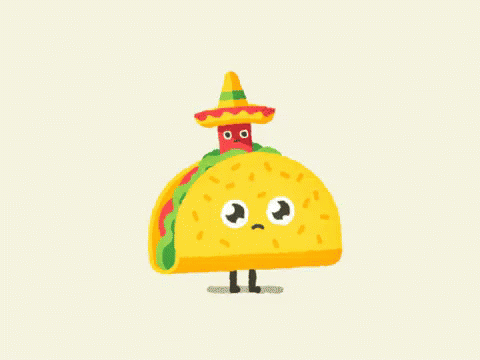New Members: Using Cloudinary Upload button, updated 6/23/25
Jul 14, 2022 15:24:28 GMT -5
RickB, rockjunquie, and 13 more like this
Post by Tommy on Jul 14, 2022 15:24:28 GMT -5
Updated 6/23/2025 - now using rth-host-account-3
Welcome to the RTH Forum community! We are happy you are here and understand how important it is to upload photos on a forum. Uploading photos into your posts can be accomplished quickly by following these steps from a desktop PC. If you are using the forum on a smart phone, scroll down to the very bottom of the page and click on the DESKTOP link to enter DESKTOP MODE.
1. Click on MY PROFILE link in the navigation bar near the top
2. Click on EDIT PROFILE button
3. Click on SETTINGS tab
4. Find the CLOUDINARY CLOUD NAME field and enter: rth-host-account-3
5. Find the CLOUDINARY UPLOAD PRESET field and enter: upload-photos
6. Scroll down and click on SAVE CLOUDINARY SETTINGS button
7. Click on SAVE ACCOUNT SETTINGS button
Exit back to the main forum and you are now ready to use the Cloudinary Upload button when posting a new thread or replying to a post.
TERMS of SERVICE - PLEASE READ!
By using this free shared account you agree to not use it to upload videos. Videos uploaded via Cloudinary consume an enormous amount of bandwidth when served and viewed on a forum thousands of times.
Videos uploaded to this shared account will be automatically deleted without trying to track down who posted it!
Photos uploaded on this free shared account are watermarked with a colored border, tagged "hosted by RTH," and are not accessible for editing. If you no longer wish to display your RTH hosted photo, use the EDIT function and delete the image URL from your post.
The free shared account is intended to server as a temporary solution for new members to achieve photo uploading. If you have been here a while and are ready to register and set up a (also free) account of your own on the Cloudinary website without these restrictions, we have created a step by step tutorial to assist you.
We have no control over the Cloudinary website and they make changes to it. What you are seeing in the tutorial might not be exactly what it looks like on the Cloudinary website so some workaround might be required.
This is a locked, informational thread only - if you need assistance please start a new thread in the technical assistance board and you will get lots of help.
Welcome to the RTH Forum community! We are happy you are here and understand how important it is to upload photos on a forum. Uploading photos into your posts can be accomplished quickly by following these steps from a desktop PC. If you are using the forum on a smart phone, scroll down to the very bottom of the page and click on the DESKTOP link to enter DESKTOP MODE.
1. Click on MY PROFILE link in the navigation bar near the top
2. Click on EDIT PROFILE button
3. Click on SETTINGS tab
4. Find the CLOUDINARY CLOUD NAME field and enter: rth-host-account-3
5. Find the CLOUDINARY UPLOAD PRESET field and enter: upload-photos
6. Scroll down and click on SAVE CLOUDINARY SETTINGS button
7. Click on SAVE ACCOUNT SETTINGS button
Exit back to the main forum and you are now ready to use the Cloudinary Upload button when posting a new thread or replying to a post.
TERMS of SERVICE - PLEASE READ!
By using this free shared account you agree to not use it to upload videos. Videos uploaded via Cloudinary consume an enormous amount of bandwidth when served and viewed on a forum thousands of times.
Videos uploaded to this shared account will be automatically deleted without trying to track down who posted it!
Photos uploaded on this free shared account are watermarked with a colored border, tagged "hosted by RTH," and are not accessible for editing. If you no longer wish to display your RTH hosted photo, use the EDIT function and delete the image URL from your post.
The free shared account is intended to server as a temporary solution for new members to achieve photo uploading. If you have been here a while and are ready to register and set up a (also free) account of your own on the Cloudinary website without these restrictions, we have created a step by step tutorial to assist you.
We have no control over the Cloudinary website and they make changes to it. What you are seeing in the tutorial might not be exactly what it looks like on the Cloudinary website so some workaround might be required.
This is a locked, informational thread only - if you need assistance please start a new thread in the technical assistance board and you will get lots of help.